Tripscape is a mobile app we’ve partnered with to support your business travel experience. It gives you easy, on-the-go access to your full itinerary, complete with real-time flight updates, calendar syncing and push notifications so you’re always in the loop. Whether you’re managing multiple trips or need quick access to booking details, Tripscape helps keep your travel organized, up to date and stress-free.
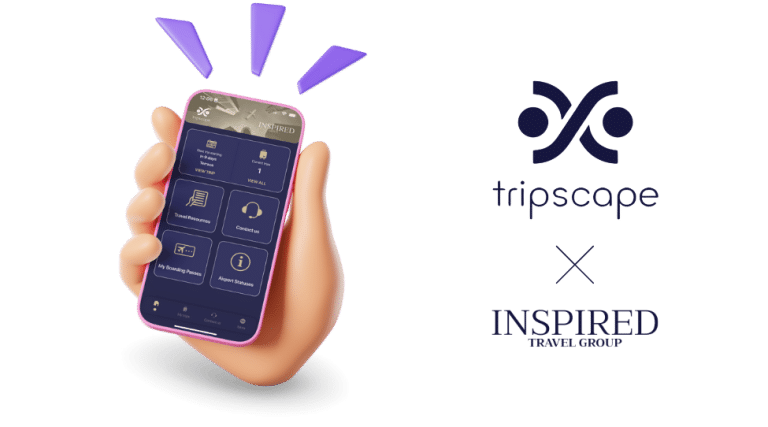
Tripscape is designed to make business travel easier, more organized and less stressful. Here’s a quick look at the key features available in the app:
View your complete travel itinerary in one place, including flights, hotels, car rentals and meeting times. All details are synced automatically from your bookings.
For those who opt in, geolocation data is securely shared with your dedicated travel advisor to help ensure support and awareness in emergency situations.
Stay informed with real-time alerts about flight delays, gate changes, cancellations and schedule updates.
Trips are organized into daily segments to help you quickly see what’s planned for each day.
Check live flight status and access airline check-in directly from the app using your booking reference.
Reach your dedicated agent through the Contact Us section for help with changes, cancellations or special requests.
Choose your preferred time format, temperature scale and distance unit. You can also manage notification preferences and logout settings.
View and email your travel invoices directly from the trip screen, making expense reporting easier while on the go.
Ready to get started with Tripscape? Use the resources below to download the app, register your account, and begin accessing your travel plans with ease. The step-by-step guide and direct download links will walk you through the entire setup process. It only takes a few minutes to get up and running.
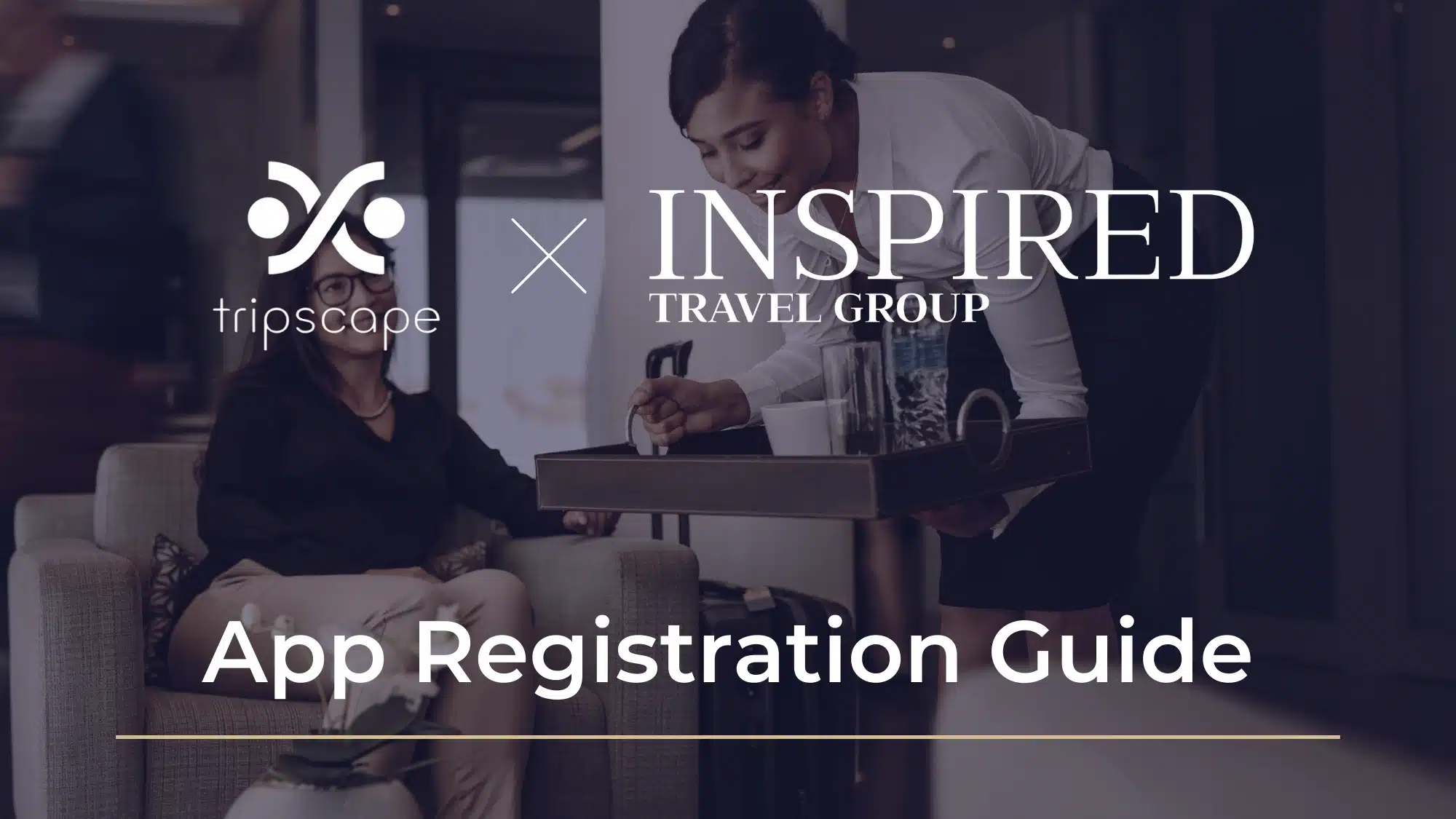
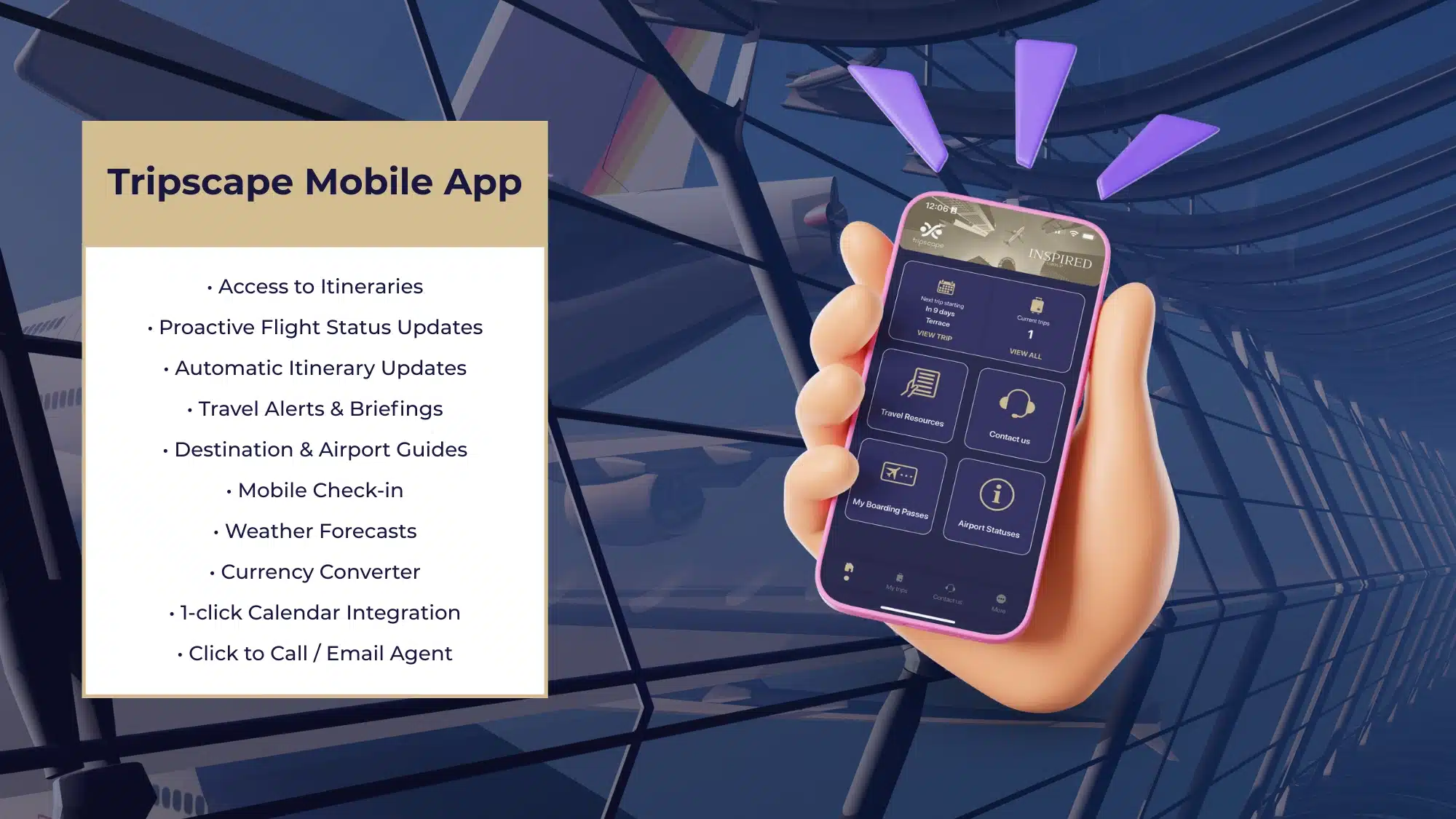
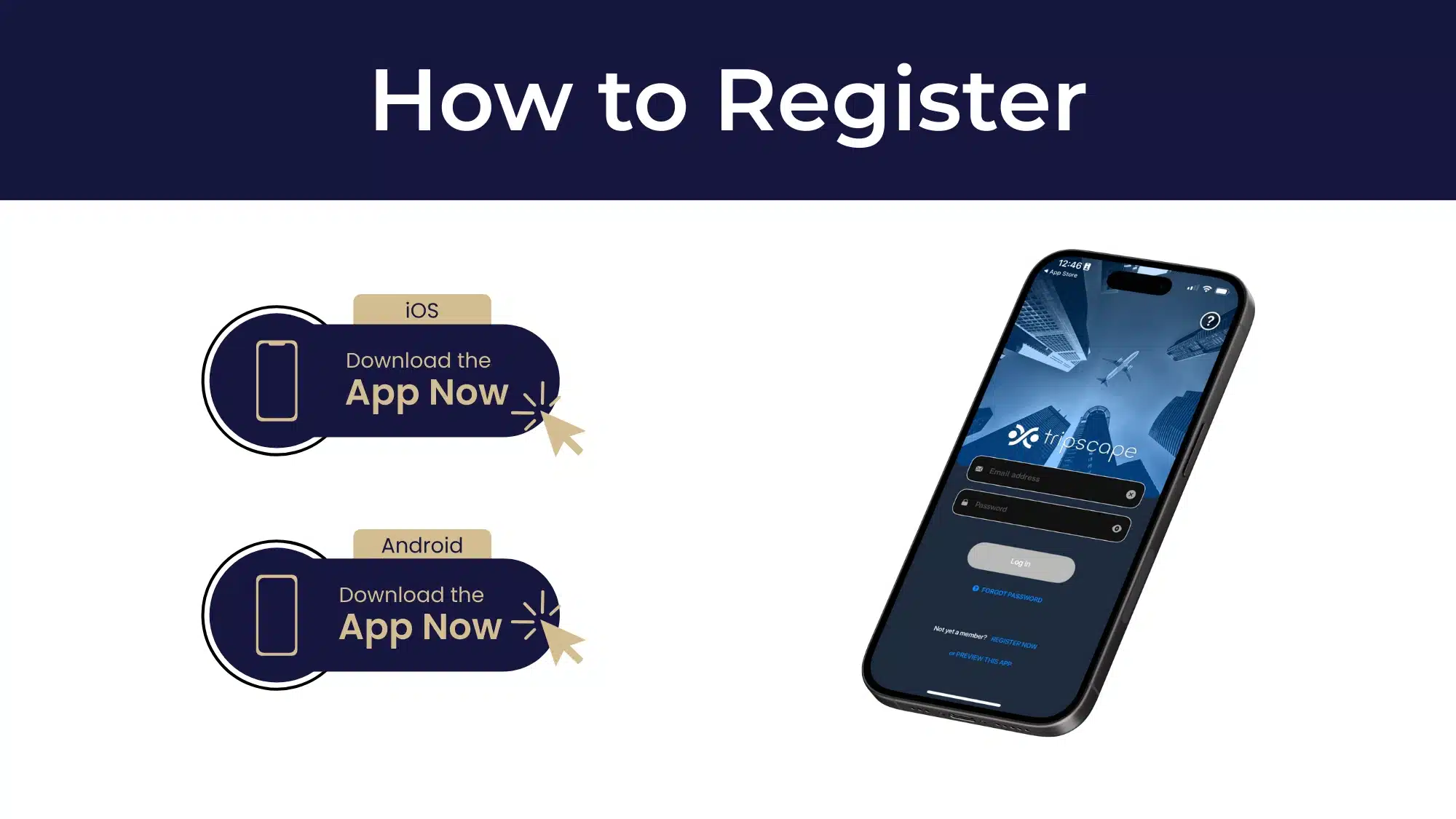
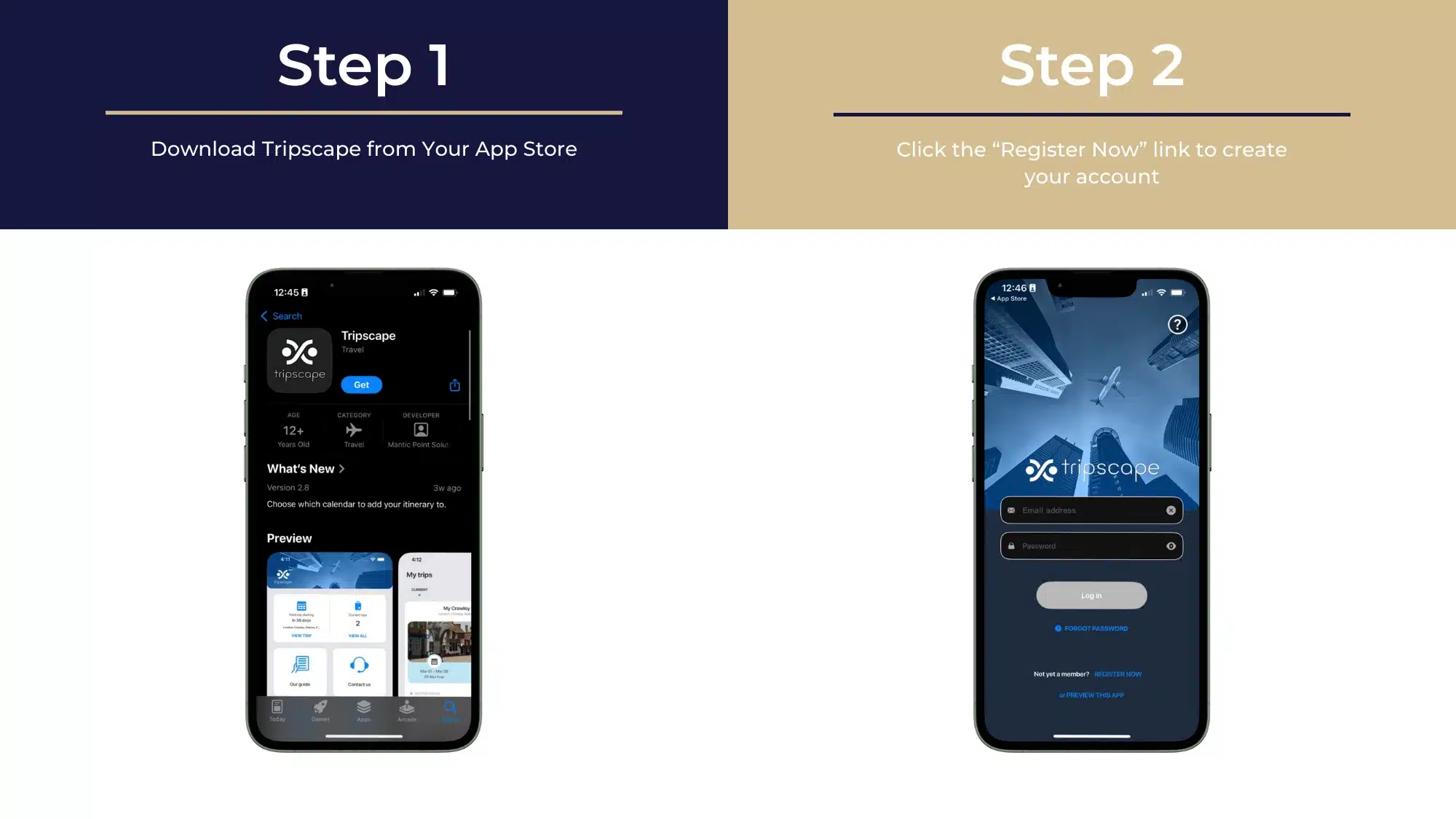
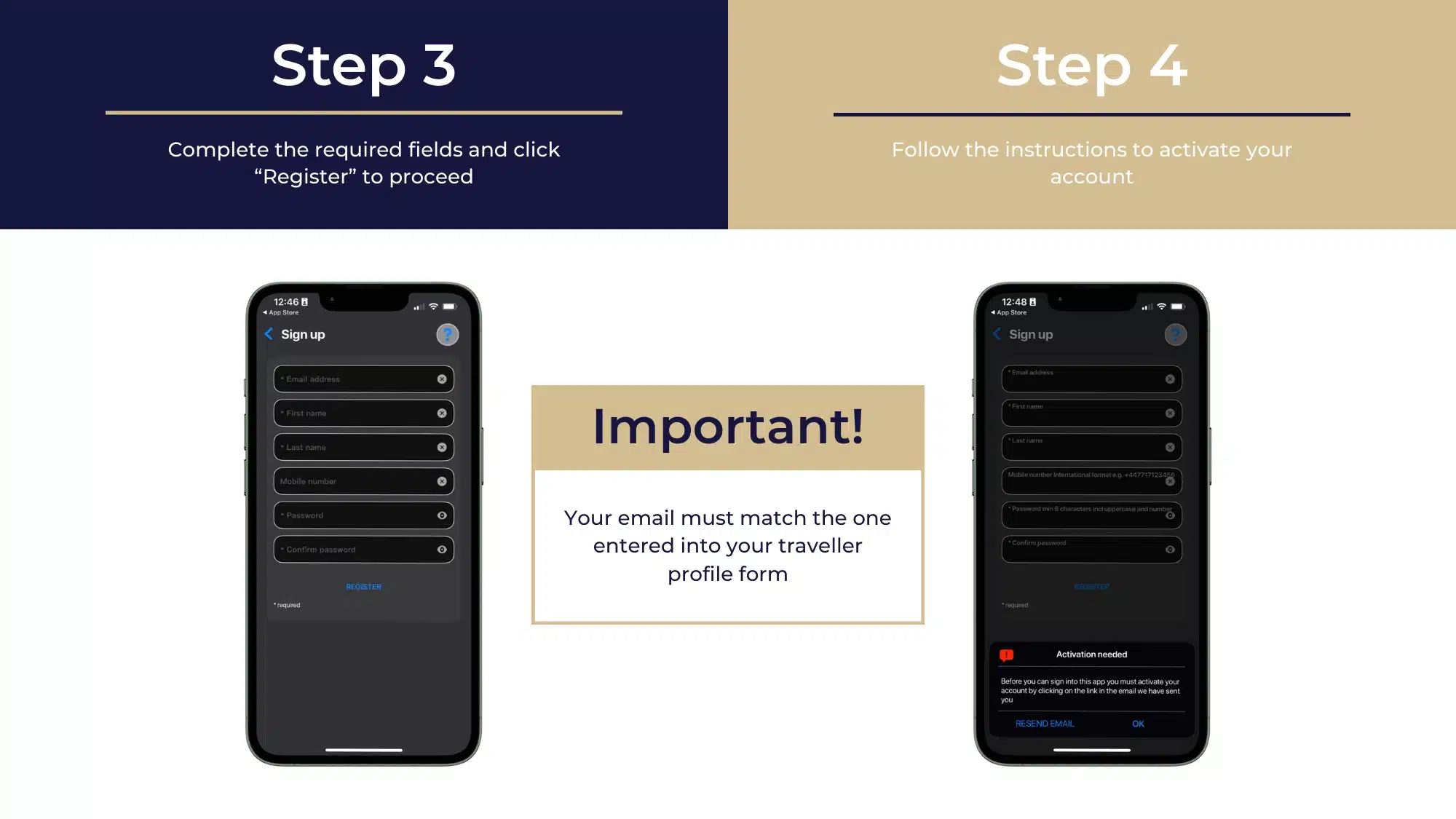



Need a quick answer? This section covers the most commonly asked questions about using the Tripscape app. Browse below to find solutions for setup, settings, trip management and more.
You can download Tripscape from both the Apple App Store and Google Play Store.
Tripscape works on both iOS and Android mobile devices.
After downloading the app:
Tripscape will redirect you to the airline’s website to complete check-in:
Tripscape does not support direct changes or cancellations. Please use the “Contact Us” button in the app to reach your travel advisor for assistance.
On iOS:
Note: Your email must match the one used for bookings to sync your trips.
Note: This only deletes your app access. Your trips remain in Inspired’s system.
Yes. In … More > Settings, choose a logout period between 10 minutes and 1 hour 50 minutes of inactivity.
Note: This removes it only from the app, not from Inspired’s or the airline’s systems.